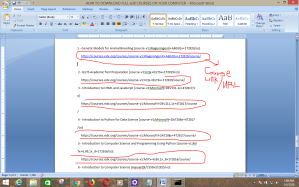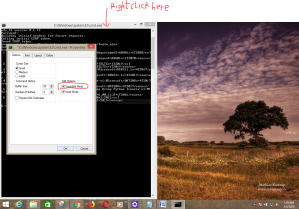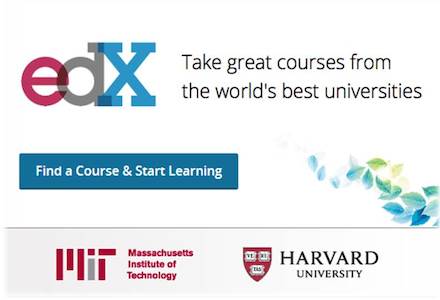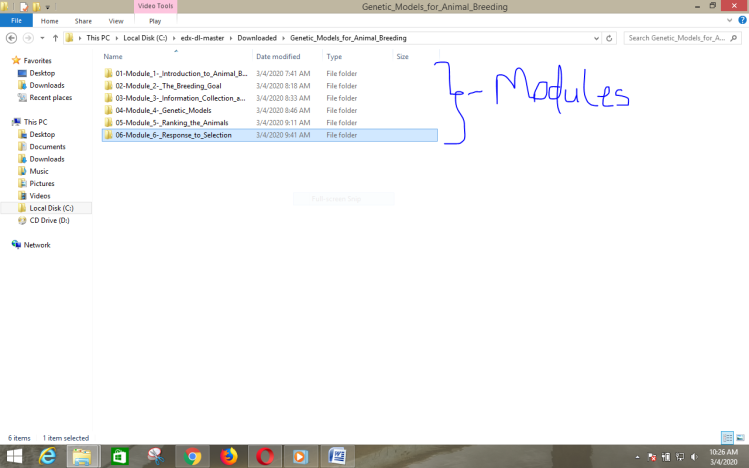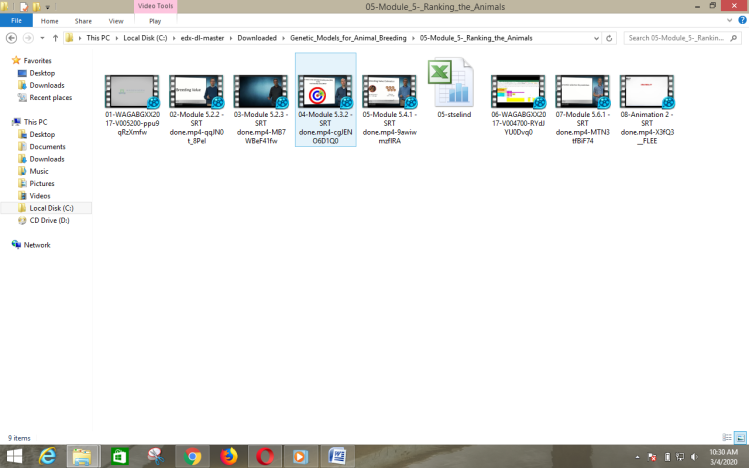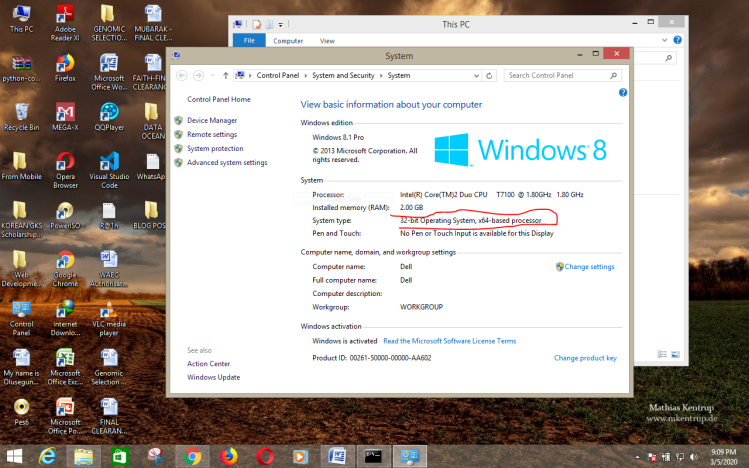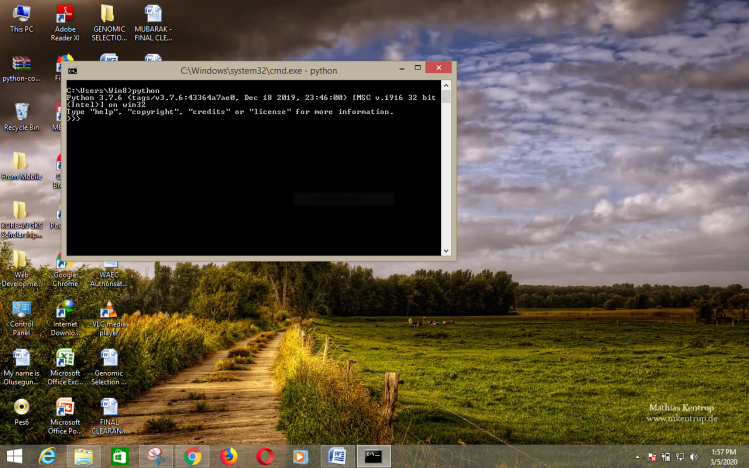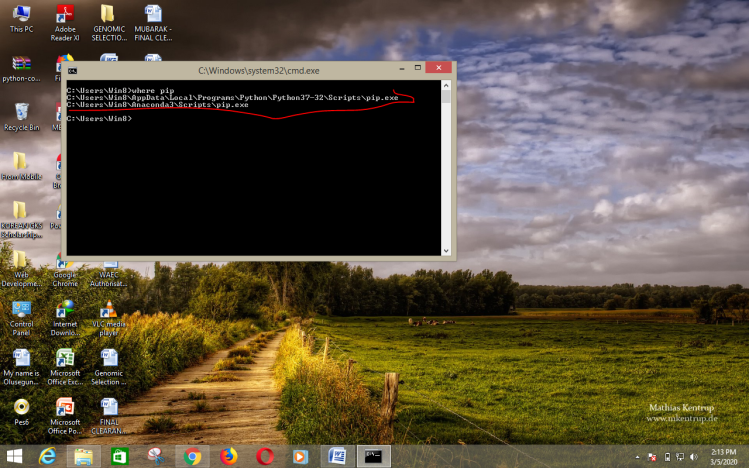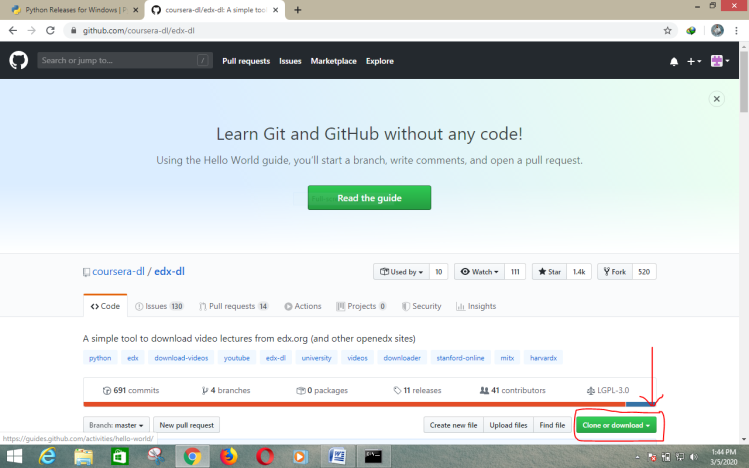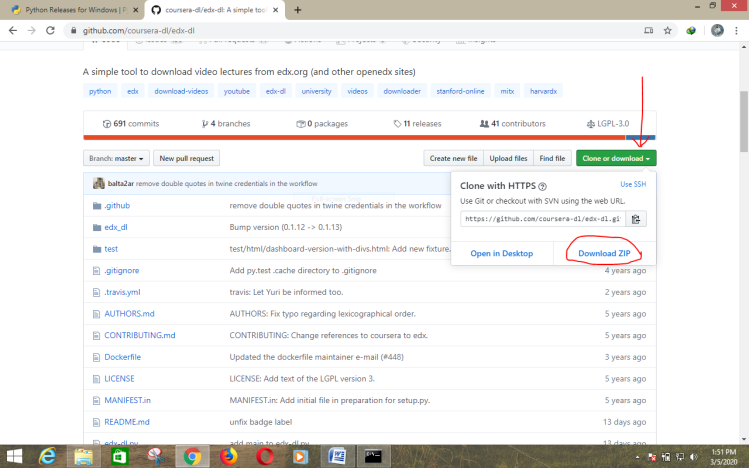Yay! it’s finally here!
Hi everyone! it’s Faith again, your DIY expert and friend.
For most of you who have not seen my last post which the first part of this installment series HOW TO DOWNLOAD FULL edX COURSES ON YOUR COMPUTER – Part 1. Please do as it is necessary to enable you follow along well in this post.
In the last tutorial, we downloaded python interpreter and had it installed on our windows PC. We also did get pip package installer set up on our python. We ended with downloading the edx-dl package from the source’s github page.
Today which concludes the series, we shall be tying the knots together to start downloading free open edX courses onto your computer. And Note, you can also use this method to download courses from coursera, harvard etc.
Now, I asssume you have python installed on your computer and it’s running from the command line (CMD). And that you have downloaded the edx-dl package from github. I also know for now, PIP is set up on your python, OK?
Remember that I advised that you should extract the contents of the edx-dl ZIP downloaded into the C:\ or in fact anywhere you want to put it on your computer. The location doesn’t matter much.
Like I said earlier, this tutorial is basically for the non-programmers: people who cannot read documentation, debug etc. So hackers here should please bear with me because I will only put the codes, hook line and sinker for everyone to input and see the result, OK? Thanks.
STEP 1:
NAVIGATE TO THE FOLDER YOU EXTRACTED THE edx-dl PACKAGE ON YOUR COMPUTER FROM THE COMMAND LINE (CMD)
The very first step in this tutorial is that you navigate to the folder you extracted the edx-dl package from the command line. See both pictures of the said folder on my PC in GUI and in the DOS prompt (CMD).
By now, I’m sure you know how to open the Command Prompt on windows. If you’re not sure go back to check the part 1 of this series HOW TO DOWNLOAD FULL edX COURSES ON YOUR COMPUTER – Part 1
TYPE ON CMD PROMPT and press ENTER:
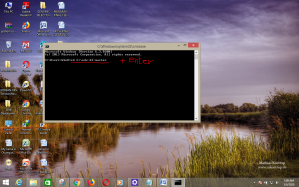
Microsoft Windows [Version 6.3.9600]
(c) 2013 Microsoft Corporation. All rights reserved.
C:\Users\Win8>cd C:\edx-dl-master
Your prompt will change the current directory to the edx-dl like in the picture below.
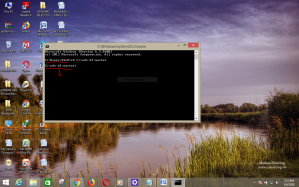
Now that you have navigated into this folder, we are going to enter some commands before we start downloading. This takes us to Step 2 of this part.
STEP 2:
INSTALLATION OF edx-dl.
We have to install edx-dl tool first before any other thing which is not a big deal. Right from the prompt INSIDE THE EDX-DL-MASTER FOLDER, enter these commands. NB: You must have internet connection of course.
To install edx-dl run:
pip install edx-dl
See the image below
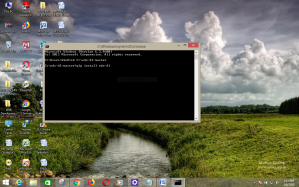
Once you type in the above command and press ENTER pip will install the edx-dl on your computer.
STEP 3:
UPDATE OR UPGRADE THE YOUTUBE DOWNLOADER (youtube-dl) BUNDLED WITH edx-dl
In the part 1 of this tutorial, I told you that one other important tool necessary is the youtube downloader which you don’t need to worry about because it has already been bundled with the edx-dl package you downloaded and installed in STEP 2.
To upgrade youtube-dl run:
pip install --upgrade youtube-dl
as in the image below
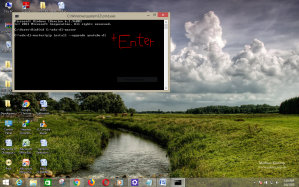
GREAT! We’re getting there.
Now, you have gotten everything set up to use edx-dl.py to download full edX courses onto your computer.
STEP 4:
You have to let edx-dl discover the courses you (in fact, all of the courses you ever enrolled in) on the edX platform.
You do this by typing inside the prompt in the edx-dl-master folder….
edx-dl -u user@user.com --list-courses
N.B: The user@user.com is the email you use on edX
So if the email you used to signup for edX is adamsmith2003@gmail.com ,
The above code will be :
edx-dl -u adamsmith2003@gmail.com --list-courses
Once you press ENTER, it will ask you (in that same BLACK command line) for your PASSWORD – the password you use to sign in to the edX website. See pictures!
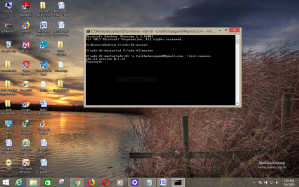
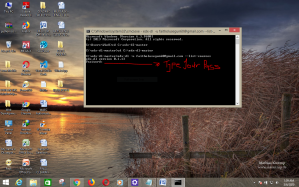
THE RESULT OF THESE COMMANDS IS A LIST OF ALL THE COURSES YOU’RE ENROLLED ON EDX… SEE MINE IN THE PICTURE BELOW….
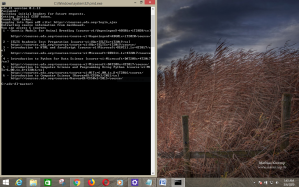
Can you see a list of all the courses you are enrolled in on edX which you can access currently. Some courses such as those that are already archived may not be accessible through this means. But I bet you’ll find what you’re looking for there.
Copy the result from the above courses-list picture and paste them into some word processor – MS-word or notepad –
You will need the course-URL attached to each of the course on the list soon.
VERY IMPORTANT NOTE
I have to tell you this. I almost forgot actually. To copy from the Command line in windows is not easy so just RIGHT-CLICK on the TaskBar of the CMD prompt and choose “Properties” => THEN select “Quick Edit Mode” See picture…
I’m so sorry for the digression….
Now, to download any course just get into the edx-dl-master folder on Command prompt
C:\edx-dl-master>
Type:
edx-dl -u user@user.com COURSE_URL
For example, I want to download the introduction to python for data science course…
I will do
edx-dl-master -u faitholusegun60@gmail.com https://courses.edx.org/courses/course-v1:Microsoft+DAT208x+4T2017/course/
Once you press enter, the edx-dl tool will ask for your password and download starts.
Once it is downloaded, a new folder “Downloaded” will be opened in your C:\edx-dl-master folder and you will find your courses downloaded inside – from videos to spreadsheet, codeblocks, PDF’s, everything in the course will be there.
That’s it for this tutorial. I hope you now understand how to download edX courses onto your computer.
Thank you very much for reading from the beginning till the end and I hope I didn’t bore you too much with my over illustrations.
So sip you favourite beverage and enjoy your downloaded edX courses without having to use internet and login to the edX website going from one section and module to another.
From your friend and DIY expert,
Faith.
Don’t forget to share this article with your friends. There are so many people who need it…
Leave questions in the comment section.